Running the Relativistic Simulation
using the Meter Stick and Hole
example
This tutorial is a visual
study of the familiar Meterstick and the
Hole Paradox.
Please Note: Relativity is built on and modifies Newtonian
Physics. These tutorials do not attempt
to teach the user Newtonian Physics.
They assume the user already knows Newtonian Physics.
The Meterstick and the Hole paradox
may be defined as the following. Suppose
that a meter stick is traveling at .866c in the x-direction. It would be 50% contracted so that the
observer would say it is only half a meter long. And suppose a surface with a hole slightly
larger than half a meter is traveling at .866c the y-direction. Suppose further that the meter stick and hole
intersect in such a way that the meter stick passes
through the hole without interference.
If we switch reference frames to that of the meter stick, it will lose
its length contraction and will now be a full meter long. How can it still pass through the half meter
hole?
If you have not run this
application before, please read the System Requirements document at http://relativitysimulation.com/Documents/SystemRequirements.html. If you are
comfortable that your system satisfies the requirements, or just want to try it
and see what happens, go to http://relativitysimulation.com and click the “Launch” button. The first time you run the application, it
may take a minute or two to load. When
it is successfully loaded, you will see the blank simulation scene below.
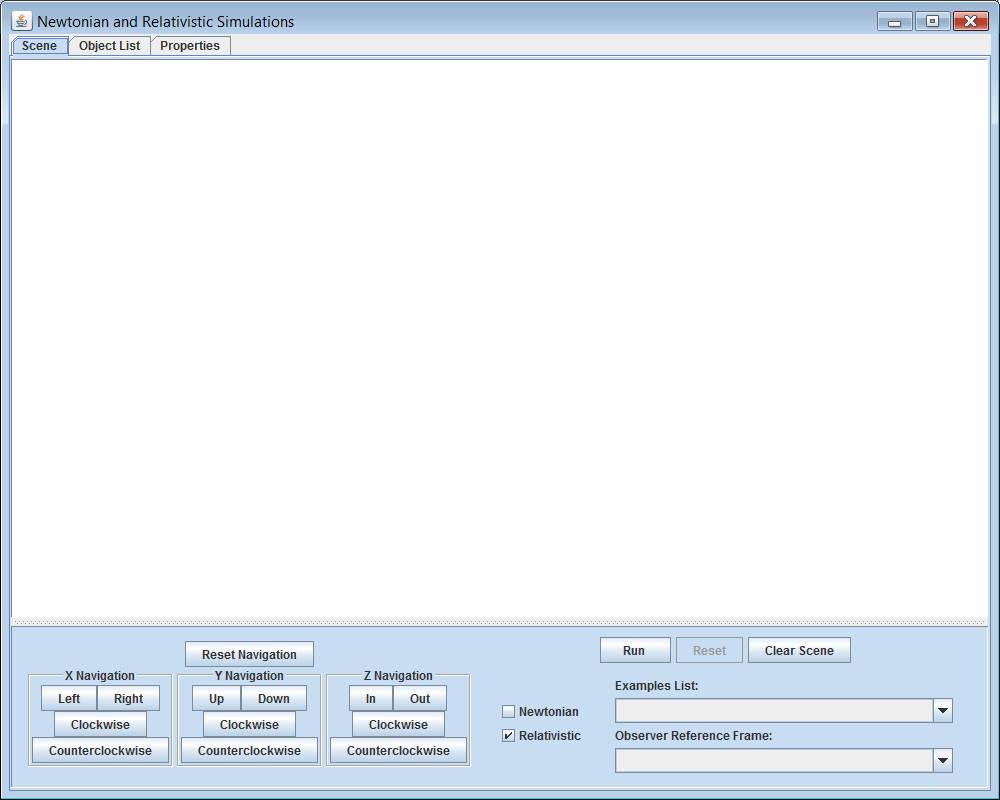
The
above picture was taken on a computer running Windows Vista. What you see on your computer may vary. Notice the two checkboxes at the bottom
center of the simulation window.
Simulations may be run using either Newtonian or Relativistic physics. The default is relativistic and that is what
this tutorial is for.
Selecting
a Predefined Example
At the bottom right is a
selection box labeled Examples List.
Clicking the selection box will display a list of examples. The easiest way to use the application is to select a predefined example from
this Examples List. Your list may
vary. Scroll to and select Meterstick and the Hole.
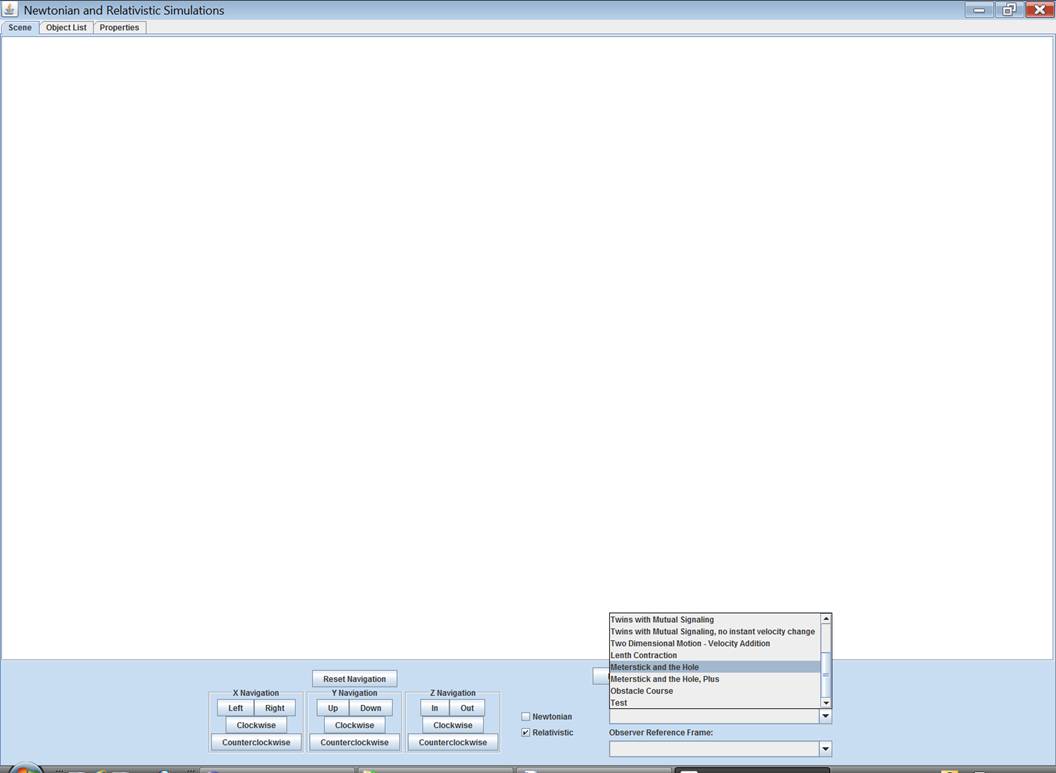
In a few seconds, you will
see two shapes appear in the scene. The
orange shape performs the same function a as the meterstick. The green shape provides the hole, although
in this case it is a notch. After the scene is populated with an example, new tabs
will appear above the scene. The tabs
will be explained in the section on Viewing and Changing Object Properties.
Navigating
through an Example
At the bottom left of the
scene are navigation buttons. These
buttons allow you to look around the scene.
The buttons are in three groups with a reset button above. The Reset Navigation button will
cancel all navigation commands and present the scene to you as first
inserted. Buttons in the X-Navigation
group affect your view by changing your orientation with respect to the x-axis
of the scene. Similarly, there are
buttons for the y-axis and z-axis.
Clicking the Left button, for instance, will move the objects in
the scene a bit to the left. If your
browser is not showing you as much of the scene as you would like, clicking the
Out button will zoom you out a bit and show you more. To view the scene from a different angle, try
clicking a Clockwise or Counterclockwise button. If you have selected the Meterstick
and the Hole example, click three times on Counterclockwise in the
X-Navigation group. You will get a
better view of the notch in the plate.
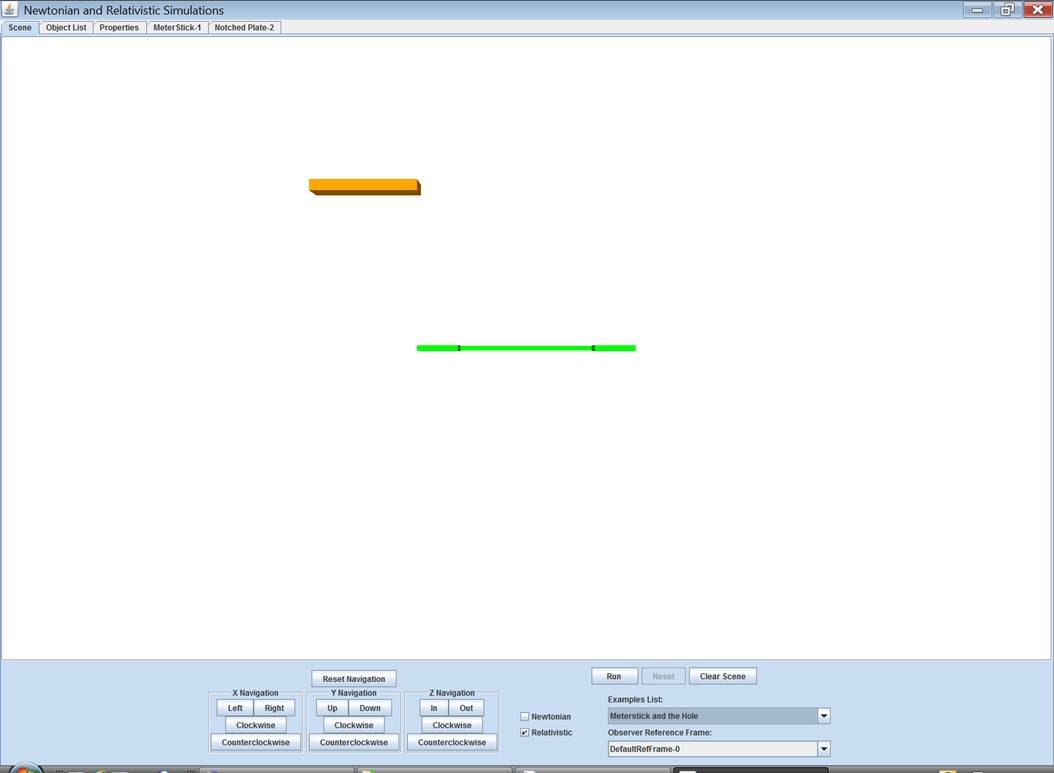
Click Reset Navigation to
return to the original view.
Running
an Example
To run an example, at the
bottom of the scene, click the Run button. When running, the objects in the scene will
move according to the velocities and rules specified for them in their
respective properties tabs. If you have
inserted objects into the scene yourself instead of selecting an example, the
objects are initially inserted with no velocity and no rules. So clicking the run button will not do
anything. If you have selected the Meterstick and the Hole example, clicking Run
will start the meterstick and plate moving on
intersecting courses. The size and
velocity of the two objects are such that, in relativistic physics, the meterstick will just pass thru the notch in the plate.
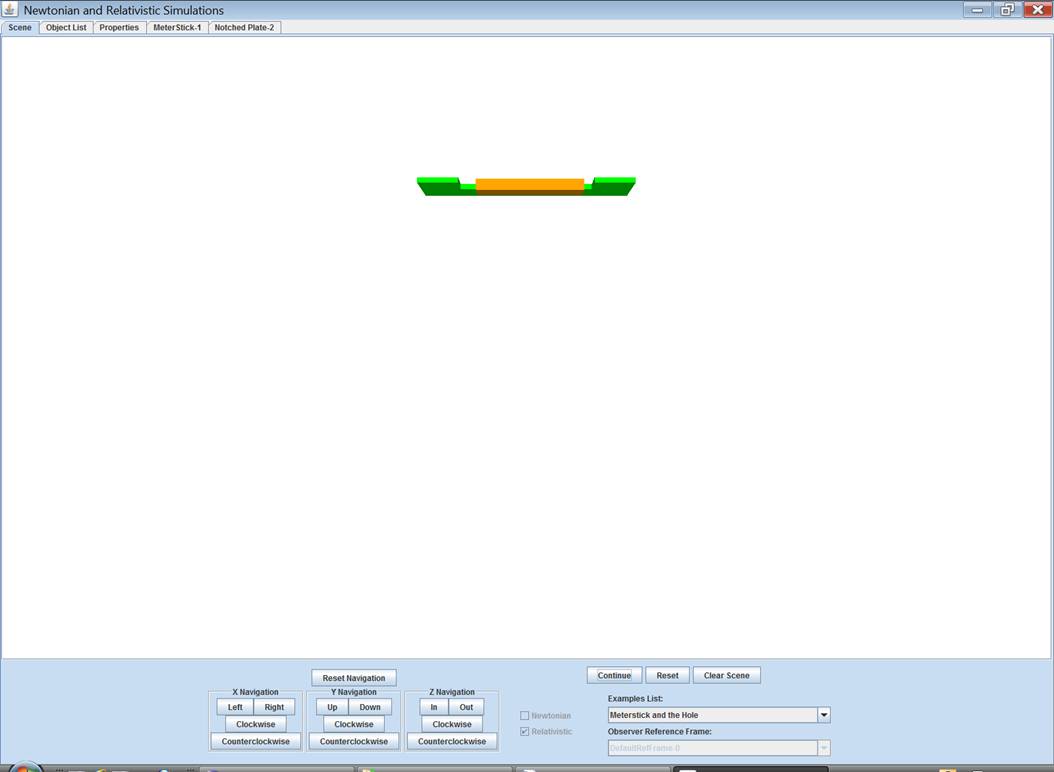
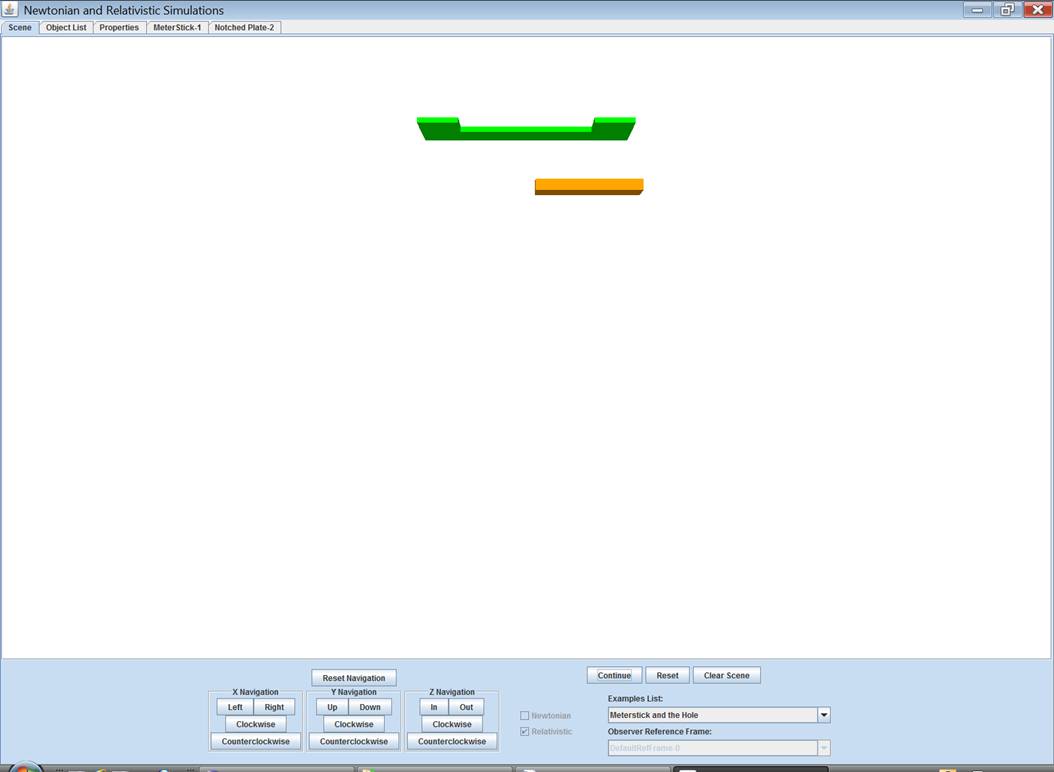
Stopping
an Example
If a scene is running, you
will notice that the Run button has changed its name to Stop. Click it to stop the simulation.
Continuing
an Example
When stopped, the Stop
button will change its name to Continue.
Click it to continue the simulation from where it stopped.
Resetting
an Example
Clicking the Reset
button will reset the objects in the scene to their initial positions ready to
run again. Click Stop and Reset now to make sure the simulation is ready for
the next section.
Switching
Reference Frames
One of the objectives of this
simulation is to give you the opportunity to see how the position and shape of
objects changes when observed from different reference frames. You can do this whenever the simulation is
stopped and reset. Just below the Examples
List is another selection box labeled Observer Reference Frame. The default reference frame is identified
there. In that reference frame both the meterstick and the plate are moving. As required by the theory of relativity, the meterstick, moving in a direction parallel to its length is
contracted along its length. The plate,
moving in a direction perpendicular to its length has its thickness
contracted. The objective of the example
is to examine what will happen when the observer switches references frames to
that of either the meterstick or the plate. In both cases the contractions currently
being displayed will no longer apply.
And yet the meterstick must still clear the
notch or relativity will be inconsistent.
With the simulation Reset, click the down arrow of the
reference frame selection box and notice that the meterstick
and plate are listed there. Select the meterstick. (The number is a generic ID to help you keep
track if more than one meterstick is in the
scene.)
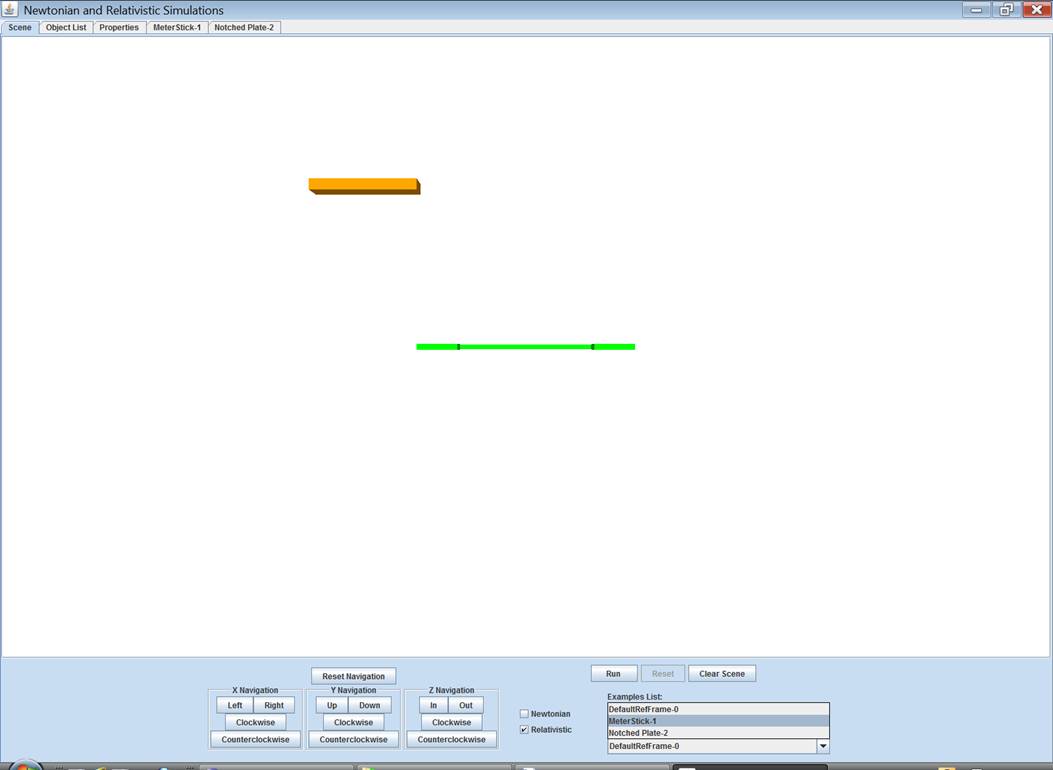
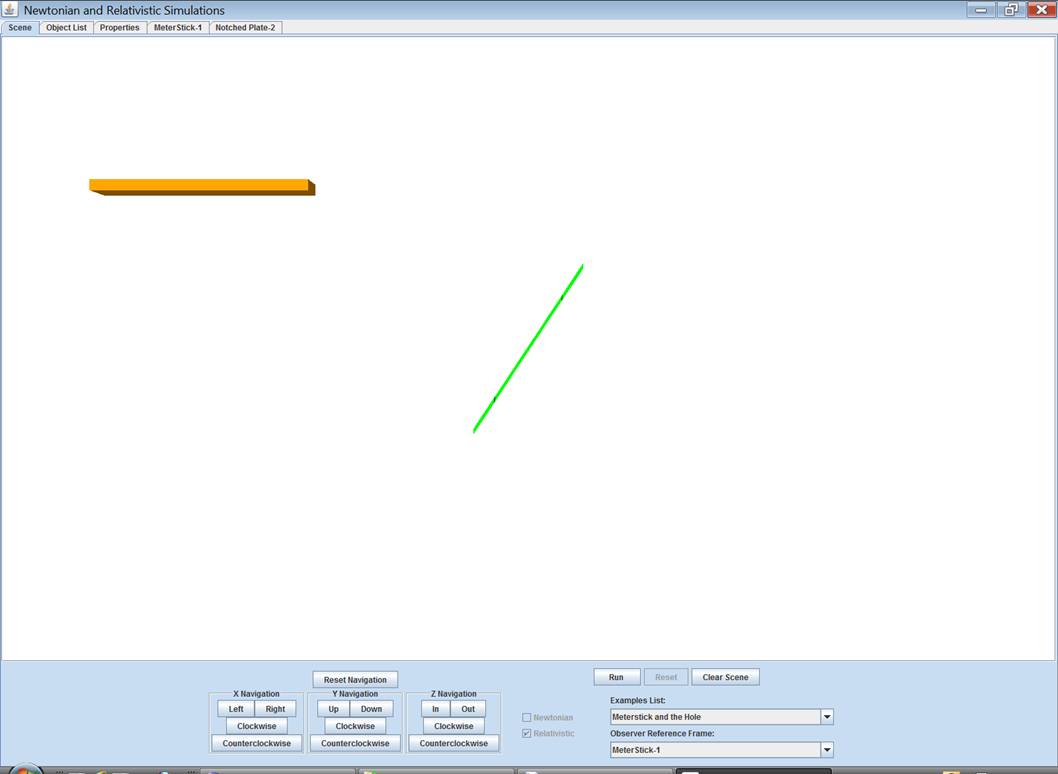
Notice that the meterstick is longer and the plate is now tilted. The meterstick is
longer because it is now at rest with respect to you and it has lost its
relativistic length contraction. The
plate is tilted because it has acquired some x-directed velocity in addition to
its original y-directed velocity. Run
the simulation again and notice that the plate is now the only object moving
and that it just clears the meterstick.
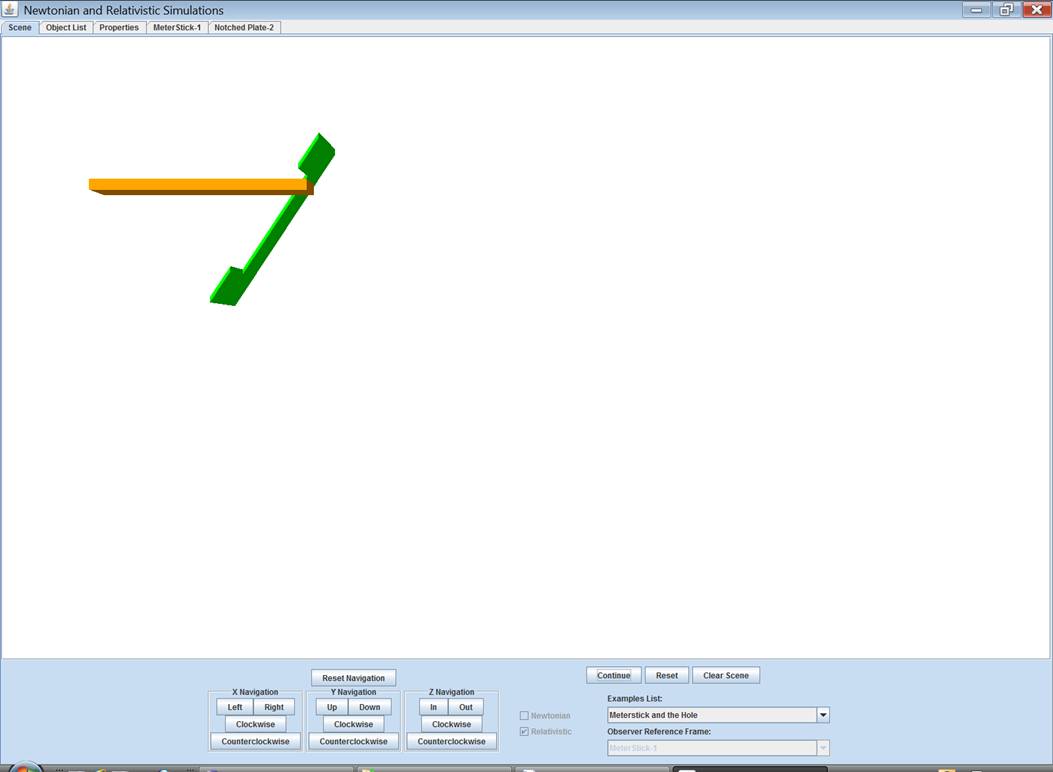
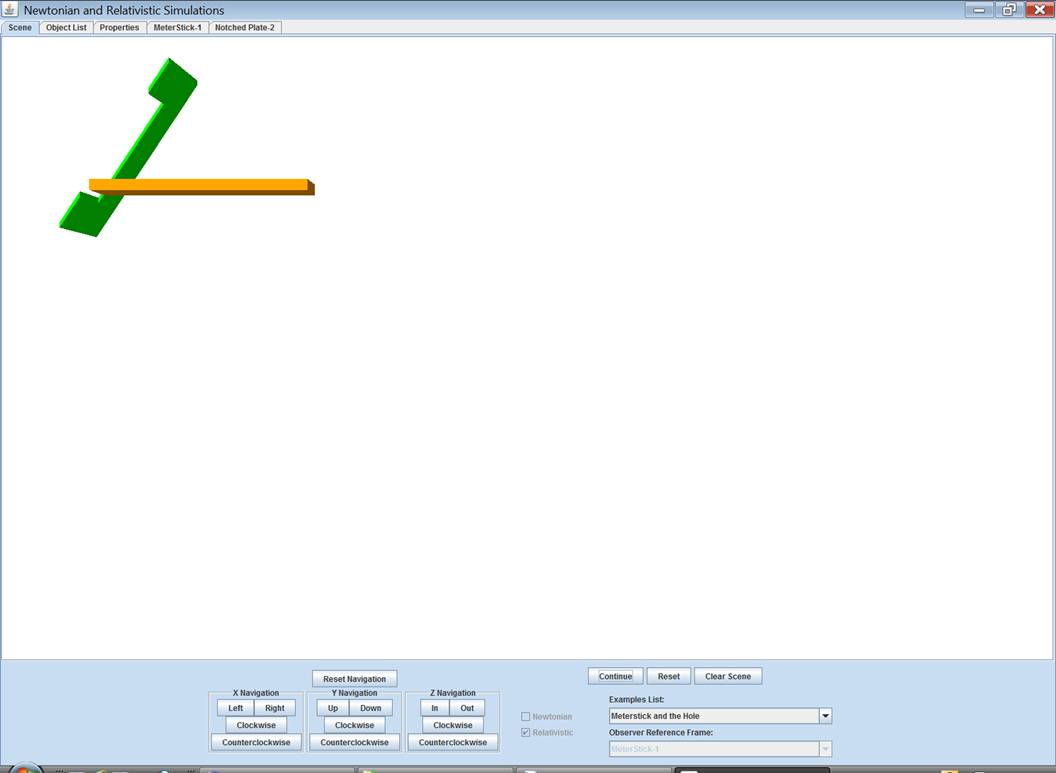
Click Stop and Reset. Then
change reference frames to the plate.
Note that the program picks the starting time of the simulation. Sometimes the objects are closer than you
would expect as in this case. But the
reference frame transformation is always true.
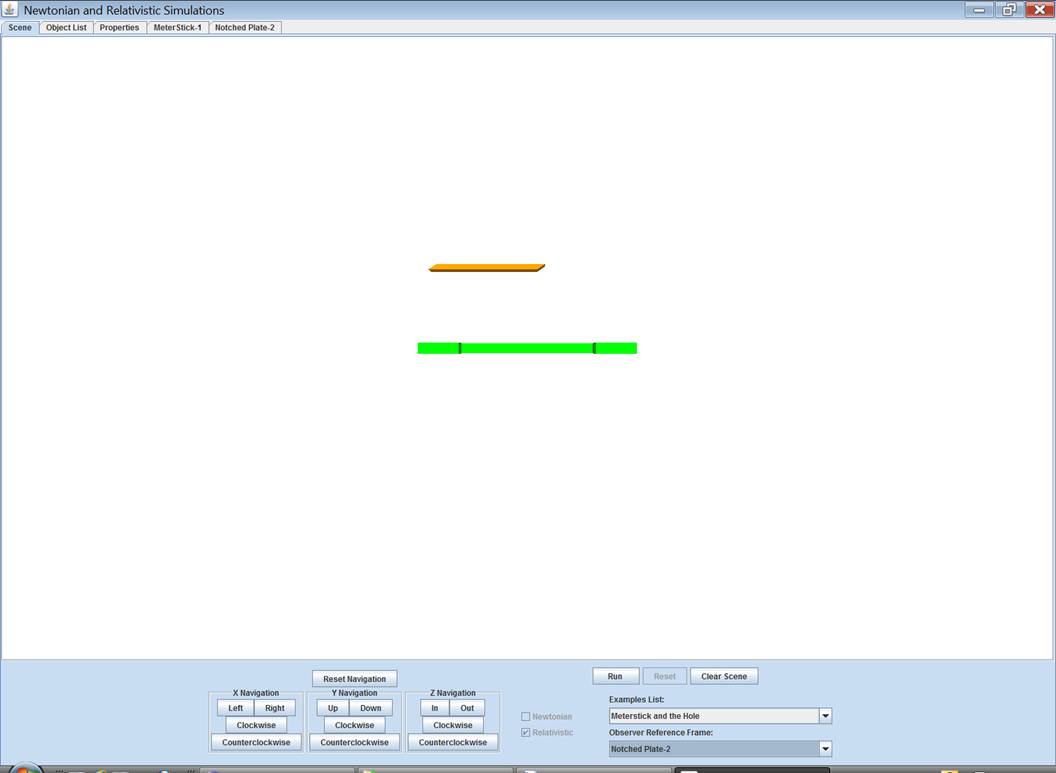
Now the plate has lost all
its relativistic contractions. It is at
rest with respect to you. Now it is the meterstick that is going to move diagonally toward the
center of the plate. Compare the
meterstick as it appears now with its shape when it was the observer reference
frame. Notice that it is contracted
along its length and thickness and its sides are tilted. So, when you run the simulation, the meterstick again just clears the plate.
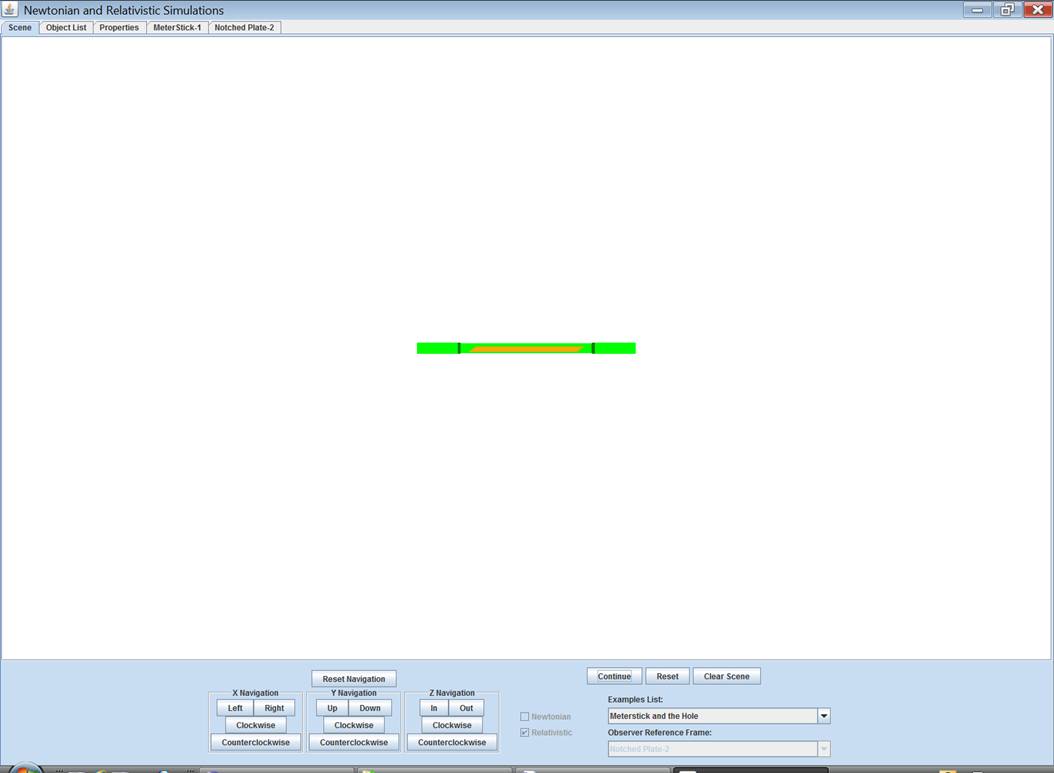
Summary
No matter the reference frame
of the observer, the meterstick and plate interaction
is that they just clear each other.
Viewing
and Changing Object Properties
When an object is inserted
into the scene, it is provided with its own tab above the scene. The tabs allow you to view and change some of
the object’s properties. When you are
running a Newtonian simulation, clicking a properties tab will show you the
Newtonian properties. When running a
Relativistic simulation, clicking a properties tab will show you the
Relativistic properties for the same object.
If you have been following these instructions and have selected the Meterstick and the Hole example, there will
be a properties tab for the meterstick and the
plate. Click Reset and Reset
Navigation. Switch to the default
reference frame. Make sure that you are running
a relativistic simulation by verifying that the checkbox labeled Relativistic
at the bottom of the scene is checked.
Then click the properties tab
for Meterstick-1. (The
number suffix provides a unique ID in case you have more than one plate in the
scene.) You will see several sets of
information. At the top left are
miscellaneous properties that may include fields for Id, name, description,
rigidity, dimensions, color, etc. Notice
that the meterstick’s x-size is .4. That’s 40,000,000m in this simulation. All of the objects in all the examples have
very large sizes so as to exaggerate the time and contraction differences
predicted by Special Relativity. To the
right are sections for attached clocks and itineraries. The tutorial Pole in the Barn uses attached clocks. The Twins
tutorial uses itineraries. Below are
sections entitled Initial Conditions with respect to Observer and Current Relativistic Conditions with
respect to Observer. Notice that the initial translation for the meterstick is x = -30,000,000m, y = 30,000,000m and z =
5,000,000m. Since the origin of the
coordinate system is the center of the scene the scale of the scene is very
large indeed! The meterstick’s initial
velocity is Vx = 260,000,000m/s, Vy
= 0m/s and Vz = 0m/s.
Its rotation is zero for all axes, meaning it is inserted into the scene
as originally drawn. Notice that the
current relativistic conditions are identical to the initial. The simulation is not running so no time is
passing and the meterstick has not yet moved.
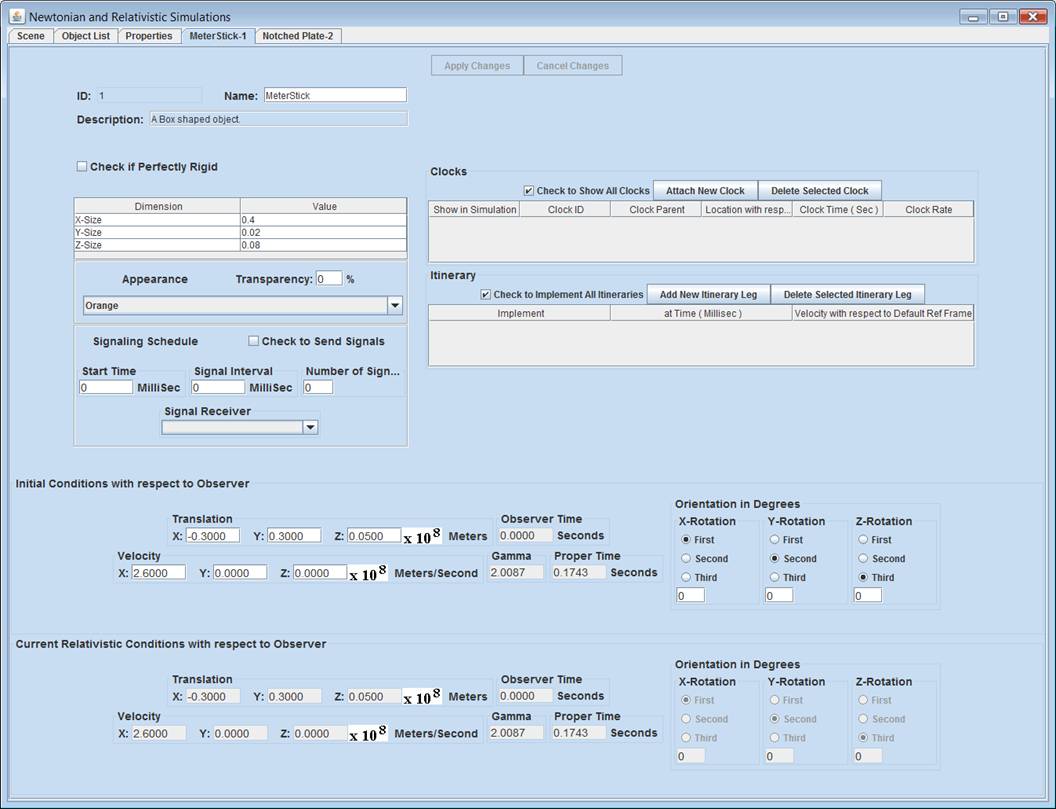
Click the properties tab for
the Notched Plate-2. Notice the initial translation and velocity
are such that the centers of the meterstick and plate
will intersect as you saw in the simulation.
(The notched plate shows a rotation of 90 degrees about the z-axis. This is because the default shape has a
vertical notch and this example requires a horizontal notch.)
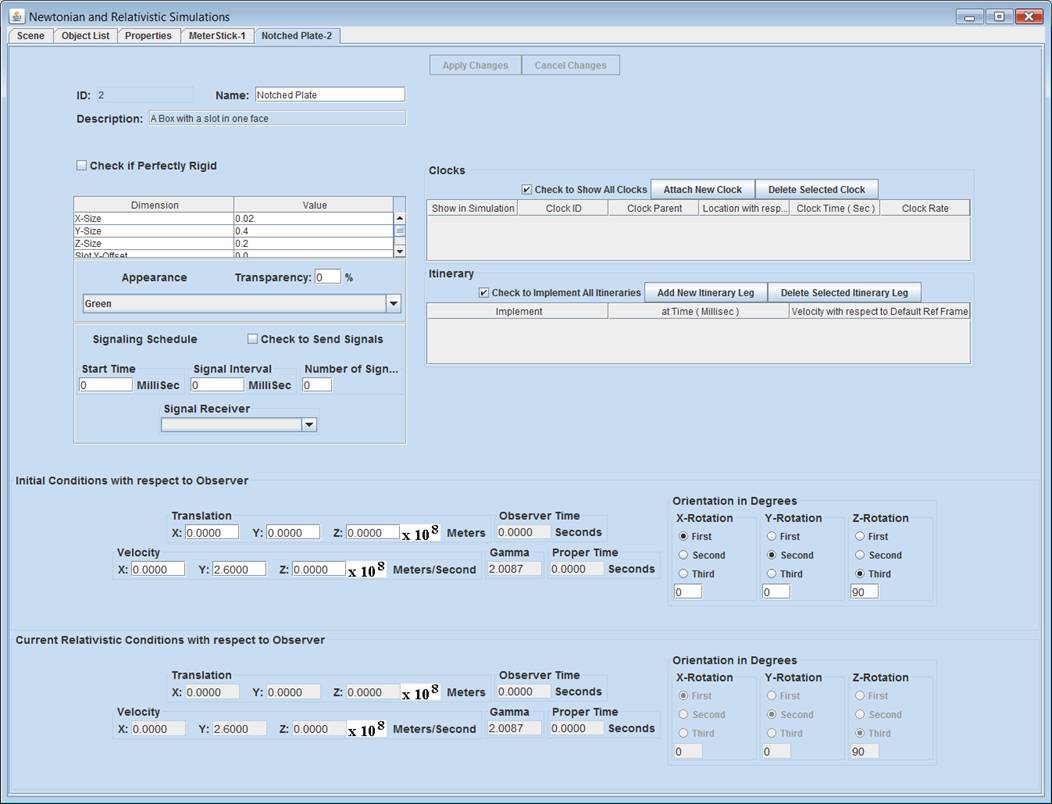
Then click the properties tab
for Meterstick-1. Change
the x-dimension of the meterstick from .4 to .5. (Remember to Tab out of the table. If you
don’t you should get a message reminding you to do so.) Then click the Simulation tab to
return to the scene. Notice that the meterstick is now a little longer. Run the simulation and notice that the meterstick and plate collide. The simulation is equipped with a collision
detector which may be programmed to pause the
simulation and alert the user when a collision occurs. In the System Message Window, click OK. Then Continue.
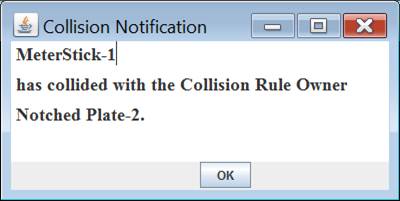
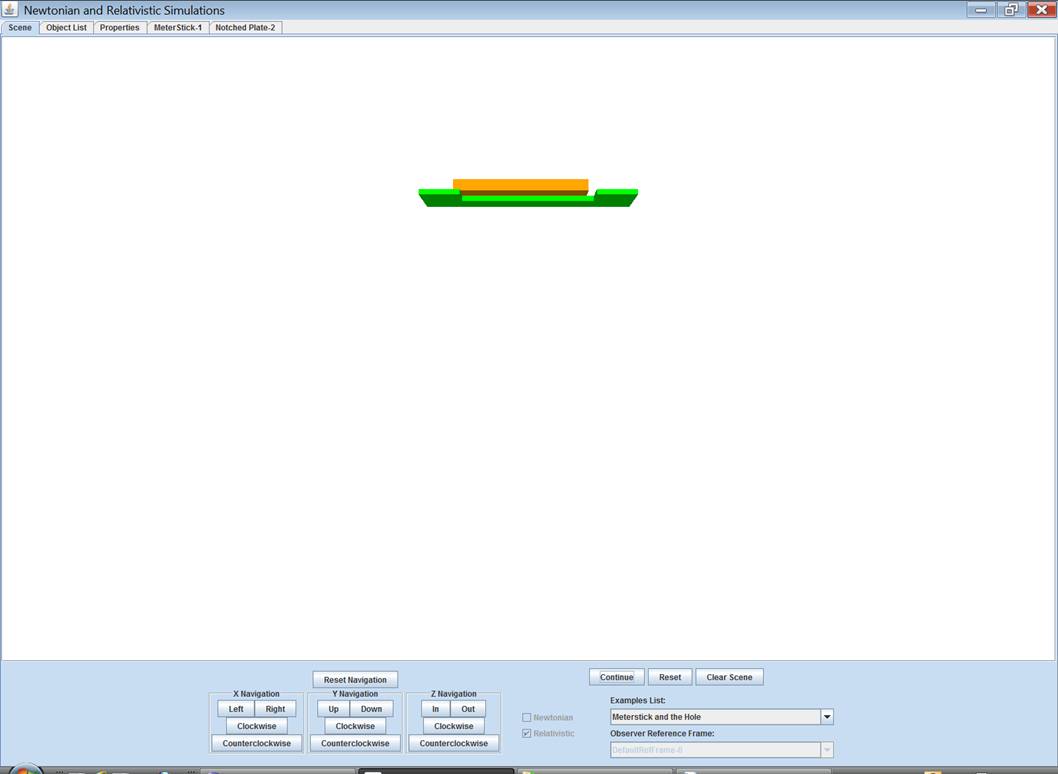
The meterstick
and plate will pass through each other.
Click Stop and Reset and switch reference frames to
that of the meterstick and run the simulation
again.
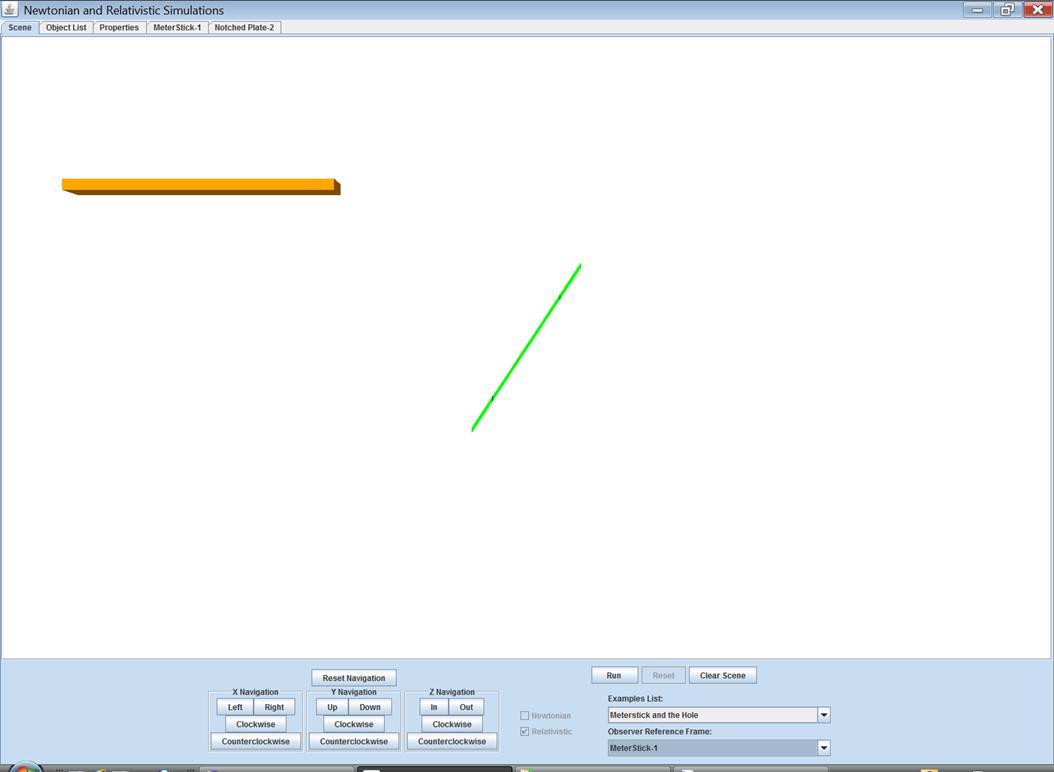
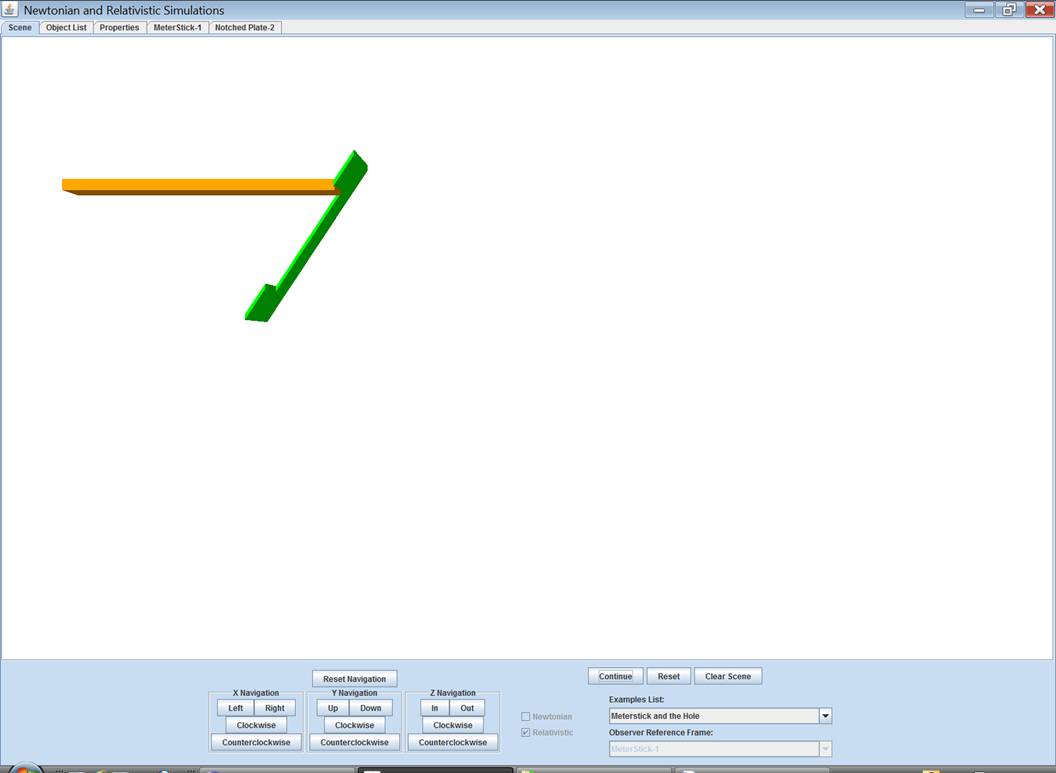
Notice that the meterstick
and plate again collide. But the two
ends collide at different times with respect to this observer reference
frame. This is another characteristic of
Special Relativity. Two spacially separated events that occur simultaneously in one
reference frame may not occur simultaneously in another.
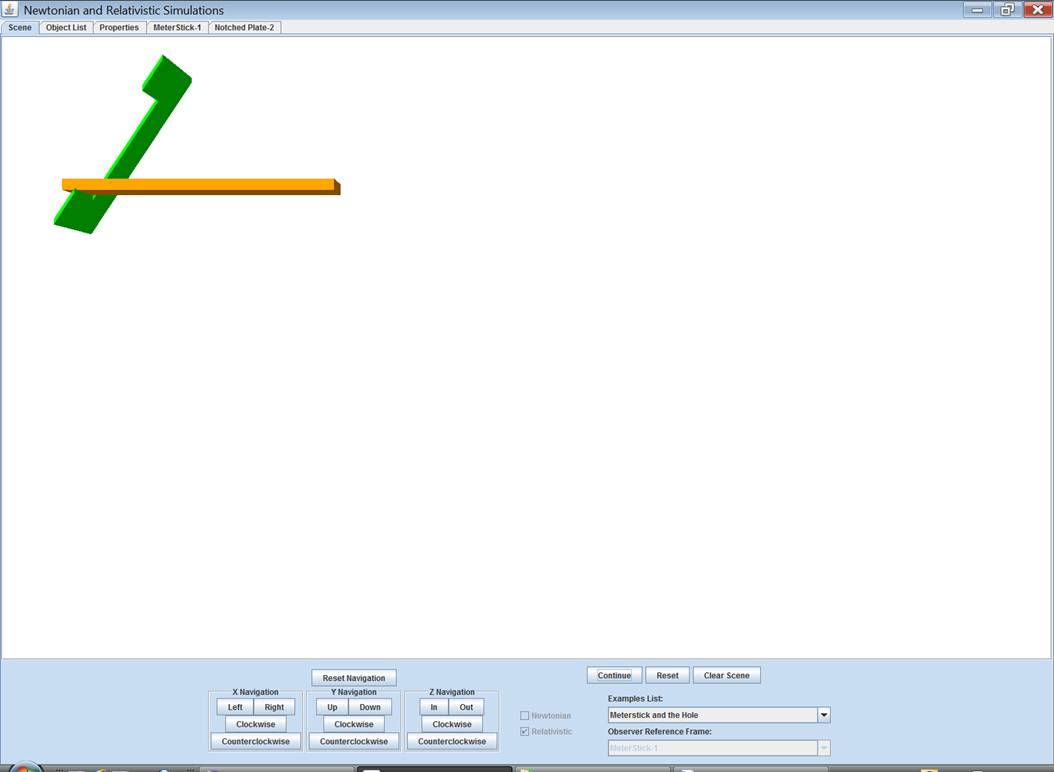
Reset the simulation and switch reference frames to
that of the plate. Then run the
simulation again.
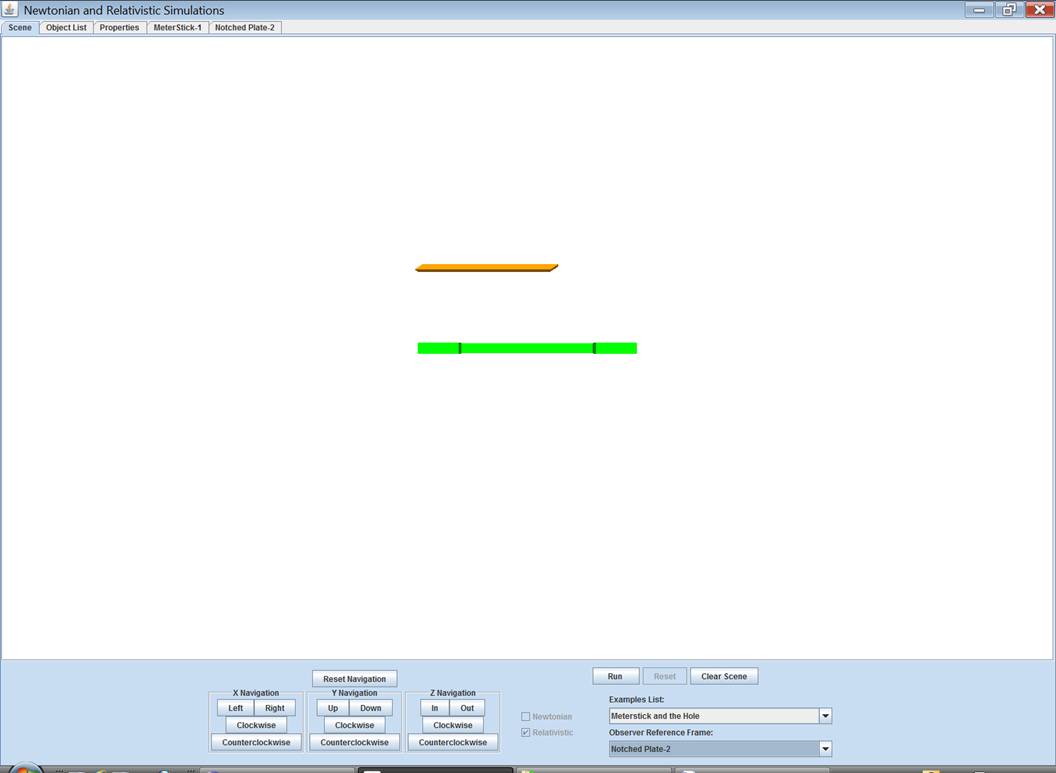
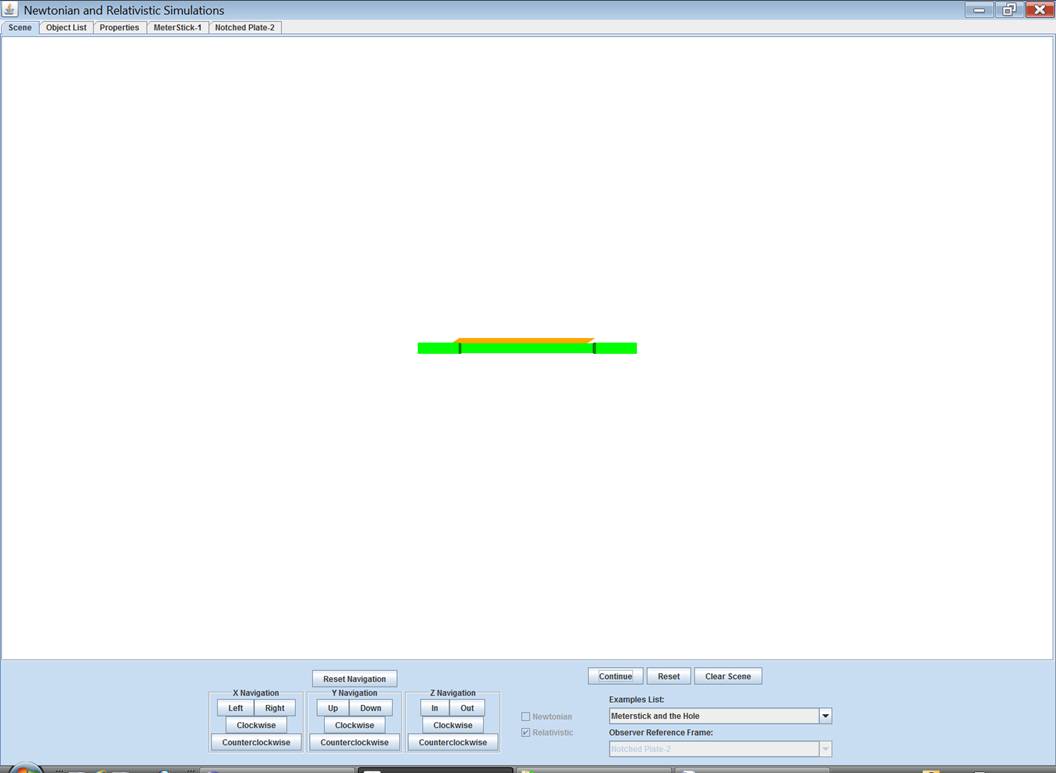
Notice that the meterstick
and plate again collide. A truly precise
analysis would indicate that the two ends collide at different times in this
reference frame too. But the program
indicates both ends collided simultaneously.
This is a result of the level of precision at which the program is
designed. Click the Properties
tab. This tab contains several pieces of
information about the way the simulation will run.
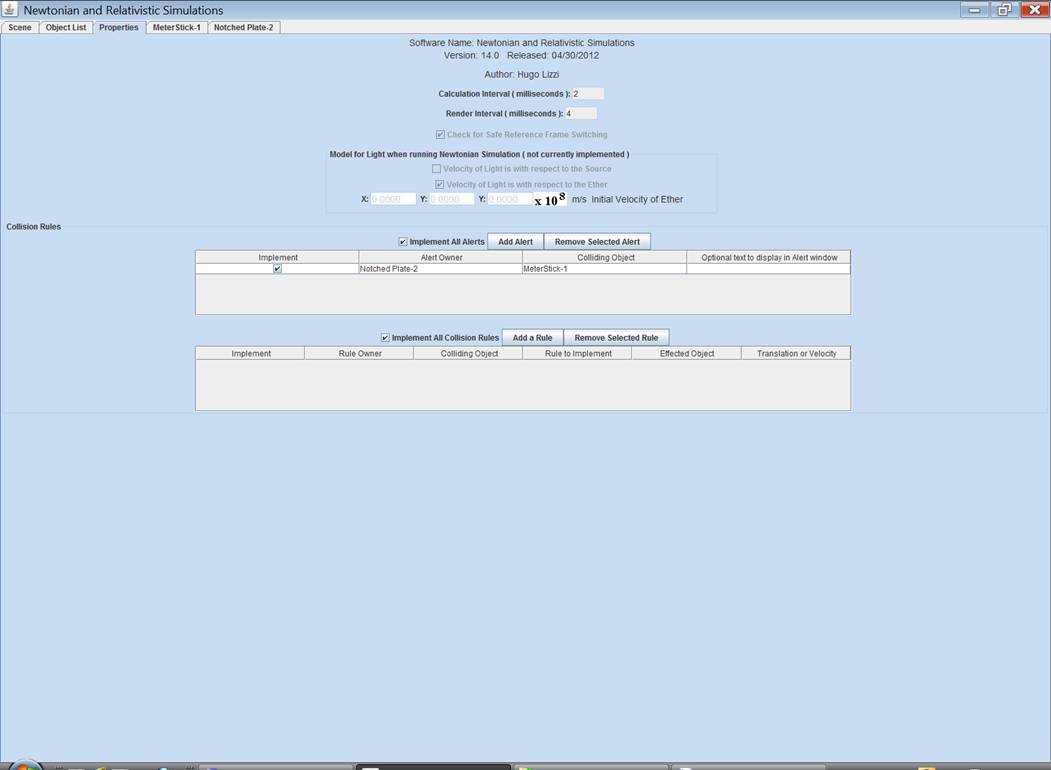
Of interest right now is the table of Collision
Rules. The rule that is implemented
says to alert the user if there is a collision between the meterstick
and the plate. You may turn the rule on
and off and run the simulation again. If
there were more objects in the scene, you would be able to add more rules.
Further Study:
Try running
the MeterStick and the Hole, Plus
example or the Obstacle Course example. These examples extend the study of the basic MeterStick and the Hole with additional
objects and geometries.